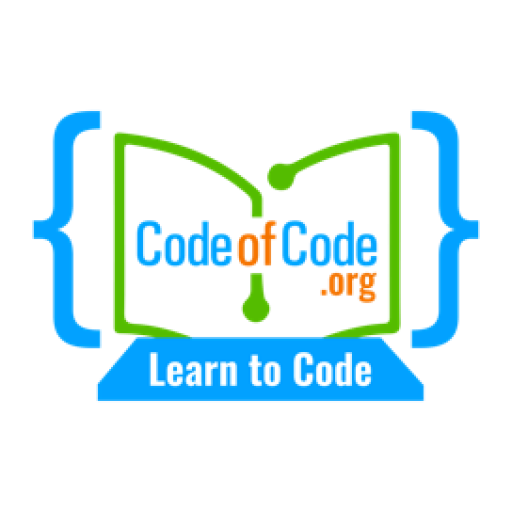The background of a web page is the area that sits behind the content and other elements of the page. By setting a background color or image, you can create a visually appealing and cohesive design for your website.
Setting Background Colors
To set the background color of an element in CSS, you can use the background-color property. This property allows you to specify a color value, such as a hex code, RGB value, or color name.
element {
background-color: #ff0000; /* red */
}
You can also use the background shorthand property to set multiple background properties at once, such as the color and image.
element {
background: #ff0000 url('image.jpg') no-repeat; /* red background color with image */
}
Setting Background Images
To set a background image for an element in CSS, you can use the background-image property. This property allows you to specify the URL of the image you want to use as the background.
element {
background-image: url('image.jpg');
}
You can also use the background shorthand property to set the background image and other properties, such as the color and repeat style.
element {
background: #ffffff url('image.jpg') repeat-x; /* white background color with repeating image */
}
Controlling the Repeat Style of Background Images
By default, background images will repeat both horizontally and vertically to fill the entire element. However, you can control the repeat style of a background image using the background-repeat property.
element {
background-repeat: repeat-x; /* repeat horizontally */
background-repeat: repeat-y; /* repeat vertically */
background-repeat: no-repeat; /* do not repeat */
}
You can also use the background shorthand property to set the repeat style of a background image.
element {
background: #ffffff url('image.jpg') repeat-x; /* white background color with repeating image horizontally */
}
Controlling the Position of Background Images
By default, background images are positioned at the top left corner of an element. However, you can control the position of a background image using the background-position property.
element {
background-position: top left; /* top left corner */
background-position: top center; /* top center */
background-position: top right; /* top right corner */
background-position: center left; /* center left */
background-position: center; /* center */
background-position: center right; /* center right */
background-position: bottom left; /* bottom left corner */
background-position: bottom center; /* bottom center */
background-position: bottom right; /* bottom right corner */
}
You can also specify the position of a background image using x and y coordinates.
element {
background-position: 50% 50%; /* center */
background-position: 0 0; /* top left corner */
background-position: 100% 0; /* top right corner */
background-position: 0 100%; /* bottom left corner */
background-position: 100% 100%; /* bottom right corner */
}Tips for Setting Background Colors and Images
Here are a few tips for setting background colors and images in your web design:
- Choose colors and images that complement your content and overall design: The background should enhance the content and design of your website, not distract from it. Choose colors and images that are cohesive with your brand and overall design aesthetic.
- Use background images sparingly: While background images can add visual interest and depth to your design, they can also be distracting if overused. Use them sparingly and choose images that are relevant and add value to your content.
- Consider the performance of background images: Large and high-resolution background images can have a negative impact on the performance of your website. Consider optimizing your images for the web and using responsive design techniques to ensure that your background images are displayed correctly on different devices and screen sizes.
- Test your background colors and images: It’s important to test your background colors and images to ensure that they look and behave as expected on different devices and browsers. Use online tools and test your website on multiple devices to ensure that your background looks and functions as intended.
Exercises
To review these concepts, we will go through a series of exercises designed to test your understanding and apply what you have learned.
How do you set the background color of an element in CSS?
To set the background color of an element in CSS, you can use the `background-color` property. This property allows you to specify a color value, such as a hex code, RGB value, or color name.
element {
background-color: #ff0000; /* red */
}How do you set a background image for an element in CSS?
To set a background image for an element in CSS, you can use the background-image property. This property allows you to specify the URL of the image you want to use as the background.
element {
background-image: url('image.jpg');
}
How do you control the repeat style of a background image in CSS?
To control the repeat style of a background image in CSS, you can use the background-repeat property. This property allows you to specify whether the image should repeat horizontally, vertically, or not at all.
element {
background-repeat: repeat-x; /* repeat horizontally */
background-repeat: repeat-y; /* repeat vertically */
background-repeat: no-repeat; /* do not repeat */
}
How do you use the background shorthand property to set multiple background properties at once?
The background shorthand property allows you to set multiple background properties in a single declaration. This can be helpful for simplifying your CSS and reducing the amount of code you need to write.
To use the background shorthand property, you can specify the values for the following properties in the following order:
background-colorbackground-imagebackground-repeatbackground-attachmentbackground-position
For example, to set the background color to red, the background image to image.jpg, and the repeat style to repeat horizontally, you can use the following CSS:
element {
background: #ff0000 url('image.jpg') repeat-x;
}
Alternatively, you can leave out any properties that you don’t want to set, and the default values will be used. For example, to set only the background color and image, you can use the following CSS:
element {
background: #ff0000 url('image.jpg');
}
How do you use responsive design techniques to ensure that background images are displayed correctly on different devices and screen sizes?
To ensure that background images are displayed correctly on different devices and screen sizes, you can use responsive design techniques such as media queries and the background-size property.
Media queries allow you to apply different styles to an element based on the characteristics of the device, such as the screen size or orientation. For example, you can use a media query to apply a different background image for smaller screens.
@media (max-width: 600px) {
element {
background-image: url('small-image.jpg');
}
}
The background-size property allows you to specify the size of the background image. You can use the cover value to ensure that the image covers the entire element, regardless of the aspect ratio of the image or the size of the element.
element {
background-size: cover;
}
By using these techniques, you can ensure that your background images are displayed correctly on different devices and screen sizes, and create a responsive and visually appealing design for your website.