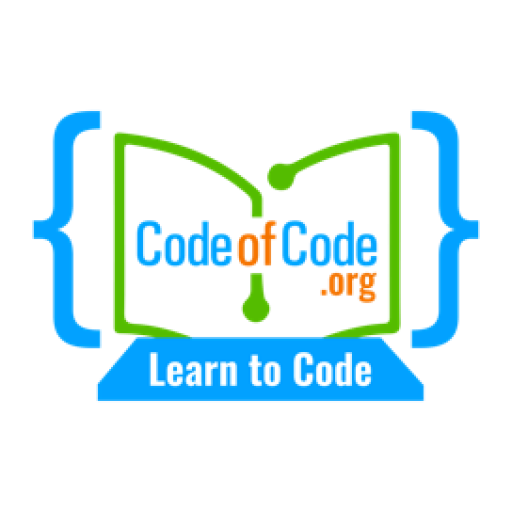Text alignment, line height, and spacing are important elements of web design that can impact the readability and appearance of your content. By understanding how these properties work, you can create cohesive and visually appealing designs that are easy to read and navigate.
Text Alignment
Text alignment refers to the positioning of text within a block of content. There are four main text alignment options in CSS: left, right, center, and justify.
- Left alignment: Left alignment aligns text to the left margin of the block. This is the default alignment for most elements in most browsers.
p {
text-align: left;
}
- Right alignment: Right alignment aligns text to the right margin of the block.
p {
text-align: right;
}
- Center alignment: Center alignment aligns text to the center of the block.
p {
text-align: center;
}
- Justify alignment: Justify alignment aligns text to both the left and right margins of the block, creating equal spacing between words. This is often used for large blocks of text, such as paragraphs.
p {
text-align: justify;
}
Line Height
Line height, also known as leading, refers to the vertical space between lines of text. Line height can be specified in pixels, ems, or a percentage of the font size.
Line height is important because it affects the readability of text. If the line height is too small, the text may appear cramped and difficult to read. If the line height is too large, the text may appear too spaced out and hard to follow.
Here’s an example of how you might set the line height of a paragraph to 1.5 times the font size:
p {
line-height: 1.5;
}
Spacing
Spacing refers to the horizontal and vertical space around and between elements on a web page. There are several properties in CSS that allow you to control spacing, including:
- Margin: The margin is the space around an element, outside of its border. Margins can be specified in pixels, ems, or percentages.
p {
margin: 10px;
}
- Padding: The padding is the space inside an element, between its content and its border. Padding can also be specified in pixels, ems, or percentages.
p {
padding: 10px;
}
- Letter spacing: Letter spacing refers to the space between individual letters in a block of text. Letter spacing can be specified in pixels, ems, or percentages.
p {
letter-spacing: 2px;
}
- Word spacing: Word spacing refers to the space between individual words in a block of text. Word spacing can be specified in pixels, ems, or percentages.
p {
word-spacing: 5px;
}
Tips for Working with Text Alignment, Line Height, and Spacing
Here are a few tips for working with text alignment, line height, and spacing in your web design:
- Use text alignment to create visual hierarchy: Text alignment can be used to create visual hierarchy and emphasis in your content. For example, you might use left alignment for body text and center alignment for headings to create a clear hierarchy.
- Adjust line height for readability: Make sure to adjust the line height to create comfortable and easy-to-read text. A good rule of thumb is to use a line height that is 1.5 times the font size.
- Use spacing to create visual balance: Spacing can be used to create visual balance and separation between elements on your web page. For example, you might use padding to create space around buttons or margin to separate sections of your website.
Exercises
To review these concepts, we will go through a series of exercises designed to test your understanding and apply what you have learned.
Explain the purpose of text alignment.
Text alignment refers to the positioning of text within a block of content. There are four main text alignment options in CSS: left, right, center, and justify. The purpose of text alignment is to create visual hierarchy and emphasis in your content, and to control the placement of text within a block.
How do you set the line height of a paragraph to 1.5 times the font size?
To set the line height of a paragraph to 1.5 times the font size, you can use the following CSS:
p {
line-height: 1.5;
}
Explain the purpose of spacing in web design.
Spacing refers to the horizontal and vertical space around and between elements on a web page. There are several properties in CSS that allow you to control spacing, including margin, padding, letter spacing, and word spacing. The purpose of spacing in web design is to create visual balance and separation between elements, and to control the layout and appearance of content on a web page.
How do you set the padding of an element to 20 pixels?
To set the padding of an element to 20 pixels, you can use the following CSS:
element {
padding: 20px;
}
Explain the difference between margin and padding.
The main difference between margin and padding is their location relative to an element. Margin is the space around an element, outside of its border, while padding is the space inside an element, between its content and its border. Both margin and padding can be specified in pixels, ems, or percentages, and can be used to create space and separation between elements on a web page.